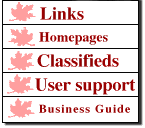|
Publishing Web Pages using FrontPage 2000™NOTE: This page is only meant to assist maplecity.com dialup customers publish Web page using FrontPage 2000. It does not provide instructions on creating Web pages with Front Page 2000. 1) Start FrontPage 2000 2) Design your Web page
3) Save your Web page to your local computer using File --> Save
4) Upload your web space to the server by clicking on File --> Publish Web 5) You will be prompted to specify the location to publish: enter
6) Click on the Publish button when other options are to your liking 7) You will be prompted for a name and password. Enter them and click ok.
|
|
Infobahn Outfitters, Inc 210 North Coal, Colchester, IL 62326 (800) 839-3706 --- (309) 836-3706 help@maplecity.com © Copyright 1997-2013, Infobahn Outfitters, Inc. | |