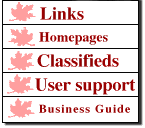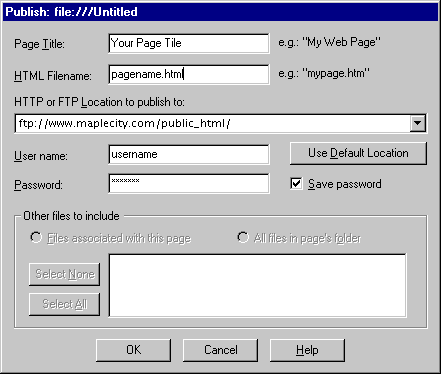|
Publishing Web pages using Netscape Composer (Windows Netscape v. 4.7)Step 1: Configuring Composer
1. From Netscape Communicator, click on Edit
and then Preferences.
3. Enter your name in the Author Name field. 4. Click on the Publishing sub category. 5. Maintain links and Keep images with page should be checked. 6. In the Enter FTP or HTTP site address
to Publish field, enter:
7. In the If publishing to a FTP site
enter the HTTP address to browse to field, enter:
8. Click OK.
STEP 2. Uploading with Netscape Composer:
1. From Netscape Communicator, Click on Communicator and then Page Composer. 2. Use composer to create your page. 3. When your page has been created, Click on the Publish icon. 4. In the Page Title field, enter the title of your page. The page title is used for the names of bookmarks and by search engines. 5. In the HTML Filename field, enter the name of your page. This should end with .html or .htm. If it is your main page, then it should be called index.html . 6. In the HTTP or FTP Location to publish to field, enter: ftp://www.maplecity.com/public_html/. 7. In the User name field, enter your maplecity.com username. 8. In the Password field, enter your maplecity.com password. 9. Make sure Save Password is checked. 10. You may include other files. If you have images on your page, then you probably will want to include them. 11. Click on OK to upload your page. The URL of your page will be: http://www.maplecity.com/~username/pagename.html
|
|
Infobahn Outfitters, Inc 210 North Coal, Colchester, IL 62326 (800) 839-3706 --- (309) 836-3706 help@maplecity.com © Copyright 1997-2013, Infobahn Outfitters, Inc. | |